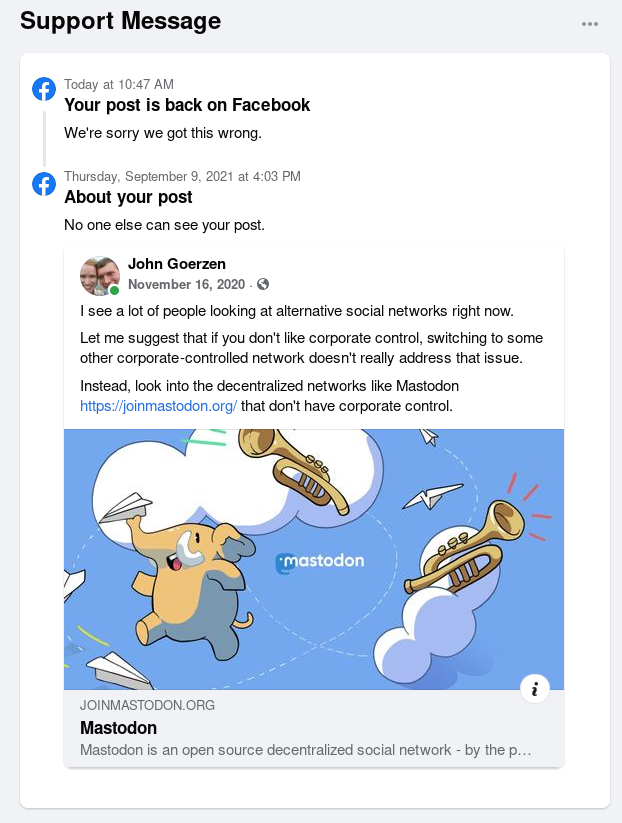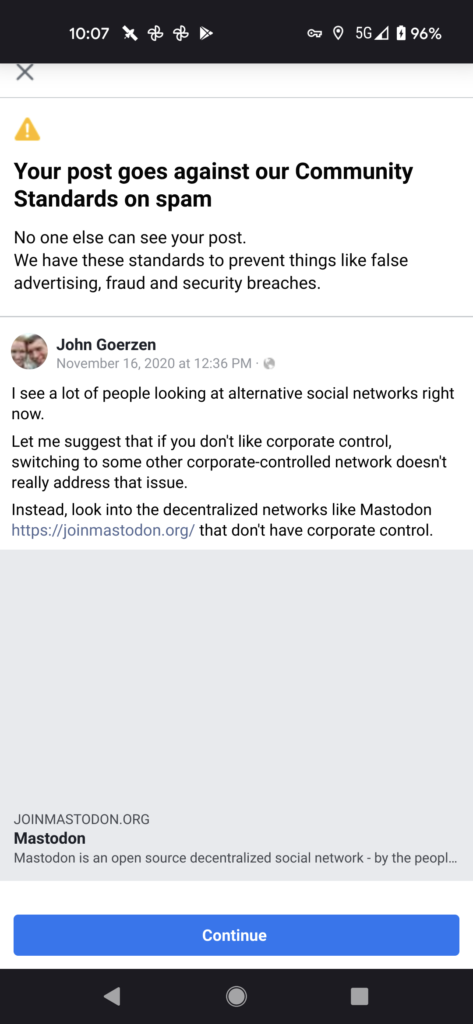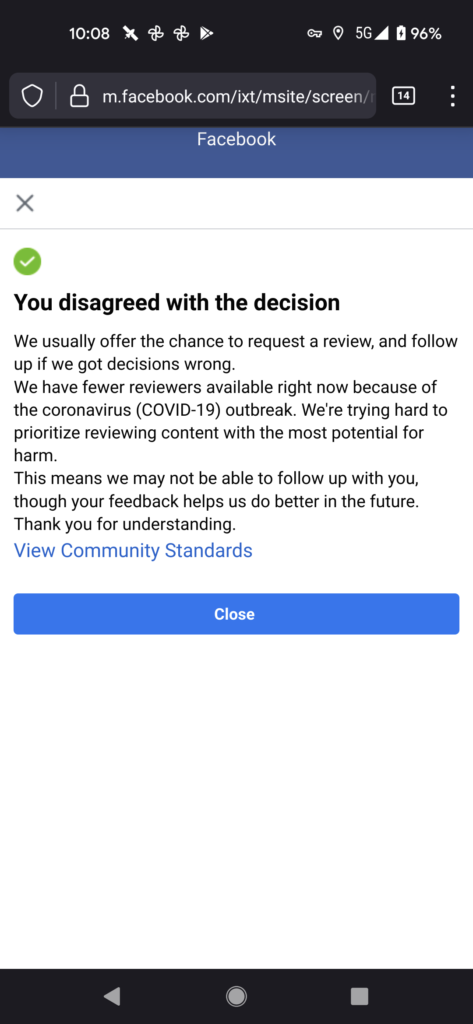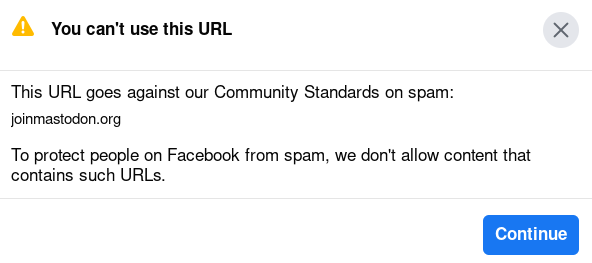Note: This post is also available on my webiste, where it will be periodically updated.
As I’ve been thinking and writing about privacy and decentralization lately, I had a conversation with a colleague this week, and he commented about how loss of privacy is related to loss of agency: that is, loss of our ability to make our own choices, pursue our own interests, and be master of our own attention.
In terms of telecommunications, we have never really been free, though in terms of Internet and its predecessors, there have been times where we had a lot more choice. Many are too young to remember this, and for others, that era is a distant memory.
The irony is that our present moment is one of enormous consolidation of power, and yet also one of a proliferation of technologies that let us wrest back some of that power. In this post, I hope to enlighten or remind us of some of the choices we have lost — and also talk about the ways in which we can choose to regain them, already, right now.
I will talk about the possibilities, the big dreams that are possible now, and then go into more detail about the solutions.
The Problems & Possibilities
The limitations of “online”
We make the assumption that we must be “online” to exchange data. This is reinforced by many “modern” protocols; Twitter clients, for instance, don’t tend to let you make posts by relaying them through disconnected devices.
What would it be like if you could fully participate in global communities without a constant Internet connection? If you could share photos with your friends, read the news, read your email, etc. even if you don’t have a connection at present? Even if the device you use to do that never has a connection, but can route messages via other devices that do?
Would it surprise you to learn that this was once the case? Back in the days of UUCP, much email and Usenet news — a global discussion forum that didn’t require an Internet connection — was relayed via occasional calls over phone lines. This technology remains with us, and has even improved.
Sadly, many modern protocols make no effort in this regard. Some email clients will let you compose messages offline to send when you get online later, but the assumption always is that you will be connected to an IP network again soon.
NNCP, on the other hand, lets you relay messages over TCP, a radio, a satellite, or a USB stick. Email and Usenet, since they were designed in an era where store-and-forward was valued, can actually still be used in an entirely “offline” fashion (without ever touching an IP-based network). All it takes is for someone to care to make it happen. You can even still do it over UUCP if you like.
The physical and data link layers
Many of us just accept that we communicate in a few ways: Wifi for short distances, and then cable modems or DSL for our local Internet connection, and then many people are fuzzy about what happens after that. Or, alternatively, we have 4G phones that are the local Internet connection, and the same “fuzzy” things happen after.
Think about this for a moment. Which of these do you control in any way? Sometimes just wifi, sometimes maybe you have choices of local Internet providers. After that, your traffic is handled by enormous infrastructure companies.
There is choice here.
People in ham radio have been communicating digitally over long distances without the support of the traditional Internet for decades, but the technology to do this is now more accessible to anyone. Long-distance radio has had tremendous innovation in the last decade; cheap radios can now communicate over several miles/km without any other infrastructure at all. We all carry around radios (Wifi and Bluetooth) in our pockets that don’t have to be used as mere access points to the Internet or as drivers of headphones, but can also form their own networks directly (Briar).
Meshtastic is an example; it’s an instant messenger that can form a mesh over many miles/km and requires no IP infrastructure at all. Briar is similar. XBee radios form a mesh in hardware, allowing peers to reach each other (also over many miles/km) with a serial or framed protocol.
Loss of peer-to-peer
Back in the late 90s, I worked at a university. I had a 386 on my desk for a workstation – not a powerful computer even then. But I put the boa webserver on it and could just serve pages on the Internet. I didn’t have to get permission. Didn’t have to pay a hosting provider. I could just DO it.
And of course that is because the university had no firewall and no NAT. Every PC at the university was a full participant on the Internet as much as the servers at Microsoft or DEC. All I needed was a DNS entry. I could run my own SMTP server if I wanted, run a web or Gopher server, and that was that.
There are many reasons why this changed. Nowadays most residential ISPs will block SMTP for their customers, and if they didn’t, others would; large email providers have decided not to federate with IPs in residential address spaces. Most people have difficulty even getting a static IP address in the first place. Many are behind firewalls, NATs, or both, meaning that incoming connections of any kind are problematic.
Do you see what that means? It has weakened the whole point of the Internet being a network of peers. While IP still acts that way, as a practical matter, there are clients that are prevented from being servers by administrative policy they have no control over.
Imagine if you, a person with an Internet connection to your laptop or phone, could just decide to host a website, or a forum on it. For moderate levels of load, they are certainly capable of this. The only thing in the way is the network management policies you can’t control.
Elaborate technologies exist to try to bridge this divide, and some, like Tor or cjdns, can work quite well. More on this below.
Expense of running something popular
Related to the loss of peer-to-peer infrastructure is the very high cost of hosting something popular. Do you want to share videos with lots of people? That almost certainly is going to require expensive equipment and bandwidth.
There is a reason that there are only a small handful of popular video streaming sites online. It requires a ton of money to host videos at scale.
What if it didn’t? What if you could achieve economies of scale so much that you, an individual, could compete with the likes of YouTube? You wouldn’t necessarily have to run ads to support the service. You wouldn’t have to have billions of dollars or billions of viewers just to make it work.
This technology exists right now. Of course many of you are aware of how Bittorrent leverages the swarm for files. But projects like IPFS, Dat, and Peertube have taken this many steps further to integrate it into a global ecosystem. And, at least in the case of Peertube, this is a thing that works right now in any browser already!
Application-level “walled gardens”
I was recently startled at how much excitement there was when Github introduced “dark mode”. Yes, Github now offers two colors on its interface. Already back in the 80s and 90s, many DOS programs had more options than that.
Git is a decentralized protocol, but Github has managed to make it centralized.
Email is a decentralized protocol — pick your own provider, and they all communicate — but Facebook and Twitter aren’t. You can’t just pick your provider for Facebook. It’s Facebook or nothing.
There is a profit motive in locking others out; these networks want to keep you using their platforms because their real customers are advertisers, and they want to keep showing you ads.
Is it possible to have a world where you get to pick your own app for sharing photos, and it works even if your parents use a different one? Yes, yes it is.
Mastodon and the Fediverse are fantastic examples for social media. Pixelfed is specifically designed for photos, Mastodon for short-form communication, there’s Pleroma for more long-form communication, and they all work together. You can use Mastodon to read Pleroma content or look at Pixelfed photos, and there are many (free) providers of each.
Freedom from manipulation
I recently wrote about the dangers of the attention economy, so I won’t go into a lot of detail here. Fundamentally, you are not the customer of Facebook or Google; advertisers are. They optimize their site to keep you on it as much as possible so that they can show you as many ads as possible which makes them as much money as possible. Ads, of course, are fundamentally seeking to manipulate your behavior (“buy this product”).
By lowering the cost of running services, we can give a huge boost to hobbyists and nonprofits that want to do so without an ultimate profit motive. For-profit companies benefit also, with a dramatically reduced cost structure that frees them to pursue their mission instead of so many ads.
Freedom from snooping (privacy and anonymity)
These days, it’s not just government snooping that people think about. It’s data stolen by malware, spies at corporations (whether human or algorithmic), and even things like basic privacy of one’s own security footage. Here the picture is improving; encryption in transit, at least at a basic level, has become much more common with TLS being a standard these days. Sadly, end-to-end encryption (E2EE) is not nearly as much, perhaps because corporations have a profit motive to have access to your plaintext and metadata.
Closely related to privacy is anonymity: that is, being able to do things in an anonymous fashion. The two are not necessarily equal: you could send an encrypted message but reveal who the correspondents are, as with email; or, you could send a plaintext message over a Tor exit node that hides who the correspondents are. It is sometimes difficult to achieve both.
Nevertheless, numerous answers exist here that tackle one or both problems, from the Signal messenger to Tor.
Solutions That Exist Today
Let’s dive in to some of the things that exist today.
One concept you’ll see in many of these is integrated encryption with public keys used for addressing. In other words, your public key is akin to an IP address (and in some cases, is literally your IP address.)
Data link and networking technologies (some including P2P)
- Starting with the low-power and long-distance technologies, I’ve written quite a bit about LoRA, which are low-power long-distance radios. They can easily achieve several miles/km while still using much less than 1W of power. LoRA is a common building block of mesh off-the-grid messenger systems such as meshtastic, which forms an ad-hoc mesh of LoRA devices with days-long battery life and miles-long communication abilities. LoRA trades speed for bandwidth; in its longest-distance modes, it may operate at 300bps or less. That is not a typo. Some LoRAWAN devices have battery life measured in years (usually one-way sensors and such). Also, the Pine64 folks are working to integrate LoRA on nearly all their product line, which includes single-board computers, phones, and laptops.
- Similar to LoRA is XBee SX from Digi. While not quite as long-distance as LoRA, it does still do quite a bit with low power and also goes many miles. XBee modules have automatic mesh routing in firmware, and can be used in either frame mode or “serial cable emulation” mode in which they act as if they’re a serial cable. Unlike plain LoRA, XBee radios do hardware retransmit. They also run faster, at up to about 150Kbps – though that is still a lot slower than wifi.
- I’ve written about secure mesh messengers recently. One of them, Briar, particularly stands out in that it is able to form an ad-hoc mesh using phone’s Bluetooth radios. It can also route messages over the public Internet, which it does exclusively using Tor.
- I’ve also written a lot about NNCP, the sort of modernized UUCP. NNCP is completely different than the others here in that it is a store-and-forward network – sort of a modern UUCP. NNCP has easy built-in support for routing packets using USB drives, clean serial interfaces, TCP, basically anything you can pipe to, even broadcast satellite and such. And you don’t even have to pick one; you can use all of the above: Internet when it’s available, USB sticks or portable hard drives when not, etc. It uses Tor-line onion routing with E2EE. You’re not going to run TCP over NNCP, but files (including videos), backups, email, even remote execution are all possible. It is the most “Unixy” of the modern delay-tolerant networks and makes an excellent choice for a number of use cases where store-and-forward and extreme flexibility in transportation make a lot of sense.
- Moving now into the range of speeds and technologies we’re more used to, there is a lot of material out there on building mesh networks on Wifi or Wifi-adjacent technology. Amateur radio operators have been active in this area for years, and even if you aren’t a licensed ham and don’t necessarily flash amateur radio firmware onto your access points, a lot of the ideas and concepts they cover could be of interest. For instance, the Amateur Radio Emergency Data Network covers both permanent and ad-hoc meshs, and this AREDN video covers device selection for AREDN — which also happens to be devices that would be useful for quite a few other mesh or long-distance point-to-point setups.
- Once you have a physical link of some sort, cjdns and the Hyperboria network have the goals of literally replacing the Internet – but are fully functional immediately. cjdns assigns each node an IPv6 address based on its public key. The network uses DHT for routing between nodes. It can run directly atop Ethernet (and Wifi) as its own native protocol, without an IP stack underneath. It can also run as a layer atop the current Internet. And it can optionally be configured to let nodes find an exit node to reach the current public Internet, which they can do opportunistically if given permission. All traffic is E2EE. One can run an isolated network, or join the global Hyperboria network. The idea is that local meshes could be formed, and then geographically distant meshes can be linked together by simply using the current public Internet as a dumb transport. This, actually, strongly resembles the early days of Internet buildout under NSFNet. The Torento Mesh is a prominent user of cjdns, and they publish quite a bit of information online. cjdns as a standalone identity is in decline, but forms the basis of the pkt network, which is designed to foster an explosion in WISPs.
- Similar in concept to cjdns is Yggdrasil, which uses a different routing algorithm. It is now more active than cjdns and has active participants and developers.
- Althea is a startup in this space, hoping to encourage communities to build meshes whose purpose is to provide various routes to access to the traditional Internet, including digital currency micropayments. This story documents how one rural community is using it.
- Tor is a somewhat interesting case. While it doesn’t provide kernel-level routing, it does provide a SOCKS5 proxy. Traditionally, Tor is used to achieve anonymity while browsing the public Internet via an exit node. However, you can stay entirely in-network by using onion services (basically ports that are open to Tor). All Tor traffic is onion-routed so that the originating IP cannot be discovered. Data within Tor is E2EE, though if you are using an exit node to the public Internet, that of course can’t apply there.
- GNUnet is a large suite of tools for P2P communication. It includes file downloading, Tor-like IP over the network, a DNS replacement, and facilitates quite a few of the goals discussed here. (Added in a 2021-02-22 update)
P2P Infrastructure
While some of the technologies above, such as cjdns, explicitly facitilitate peer-to-peer communication, there are some other application-level technologies to look at.
- IPFS has been having a lot of buzz lately, since the Brave browser integrated support. IPFS headlines as “powers the distributed web”, but it is actually more than that; various other apps layer atop it. The core idea is that content you request gets reshared by your node for some period of time, somewhat akin to Bittorrent. IPFS runs atop the regular Internet and is typically accessed through an app.
- The Dat Protocol is somewhat similar in concept to IPFS, though the approach is somewhat different; it emphasizes efficient distribution of updates at the expense of requiring a git-like history.
- IPFS itself is based on libp2p, which is designed to be a generic infrastructure for adding P2P capabilities to your own code. It is probably fair to say libp2p is still quite complex compared to ordinary TCP, and the language support is in its infancy, but nevertheless it is quite an exciting development to watch.
- Of course almost all of us are familiar with Bittorrent, the software that first popularized the idea of a distributed mesh sharing knowledge about which chunks of a dataset they have in order to maximize the efficiency of distributing the whole thing. Bittorrent is still in wide use (and, despite its reputation, that wide use includes legitimate users such as archive.org and Debian).
- I recently wrote about building a delay-tolerant offline-capable mesh with Syncthing. Syncthing, on its surface, is something like an open source Dropbox. But look into a bit and you realize it’s fully P2P, serverless, can support various network topologies including intermittent connectivity between network parts, and such. My article dives into that in more detail. If your needs are mostly related to files, Syncthing can make a fine mesh infrastructure that is auto-healing and is equally at home on the public Internet, a local wifi access point with no Internet at all, a private mesh like cjdns, etc.
- Also showing some promise is Secure Scuttlebutt (SSB). Its most well-known application is a social network, but in my opinion some of the other applications atop SSB are more interesting. SSB is designed to be offline-friendly, can do things like automatically exchange data with peers on the same Wifi (eg, a coffee shop), etc., though it is an append-only log that can be unwieldy on mobile sometimes.
Instant Messengers and Chat
I won’t go into a lot of detail here since I recently wrote a roundup of secure mesh messengers and also a followup article about Signal and some hidden drawbacks of P2P. Please refer to those articles for some interesting things that are happening in this space.
Matrix is a distributed IM platform similar in concept to Slack or IRC, but globally distributed in a mesh. It supports optional E2EE.
Social Media
I wrote recently about how to join the Fediverse, which covered joining Mastodon, a federeated, decentralized social network. Mastodon is the largest of these, with several million users, and is something of a much nicer version of Twitter.
Mastodon is also part of what is known as the “Fediverse”, which are applications that are loosely joined together by their support of the ActivityPub protocol. Other popular Fediverse applications include Pixelfed (similar to Instagram) and Peertube for sharing video. Peertube is particularly interesting in that it supports Webtorrent for efficiently distributing popular videos. Webtorrent is akin to Bittorrent running efficiently inside your browser.
Concluding Remarks
Part of my goal with this is encouraging people to dream big, to ask questions like:
What could you do if offline were easy?
What is possible if you have freedom in the physical and data link layers? Dream big.
We’re so used to thinking that it’s quite difficult for two devices on the Internet to talk to each other. What would be possible if this were actually quite easy?
The assumption that costs rise dramatically as popularity increases is also baked into our thought processes. What if that weren’t the case — could you take on Youtube from your garage? Would lowering barriers to entry lower the ad economy and let nonprofits have more equal footing with large corporations?
We have so many walled gardens, from Github to Facebook, that we almost forget it doesn’t have to be that way.
So having asked these questions, my secondary point is to suggest that these aren’t pie-in-the-sky notions. These possibilites are with us right now.
You’ll notice from this list that virtually every one of these technologies is ad-free at its heart (though some would be capable of serving ads). They give you back your attention. Many preserve privacy, anonymity, or both. Many dramatically improve your freedom of association and communication. Technologies like IPFS and Bittorrent ease the burden of running something popular.
Some are quite easy to use (Mastodon or Peertube) while others are much more complex (libp2p or the lower-level mesh network systems).
Clearly there is still room for improvement in many areas.
But my fundamental point is this: good technology is here, right now. Technical people can vote with their feet and wallets and start using it. Early adopters will help guide the way for the next set of improvements. Join us!