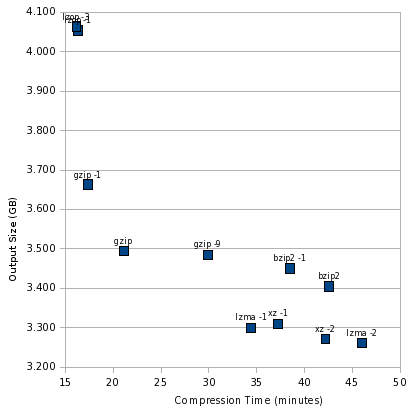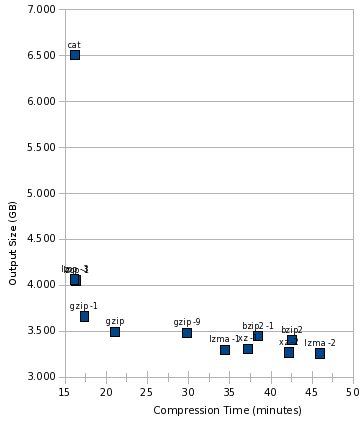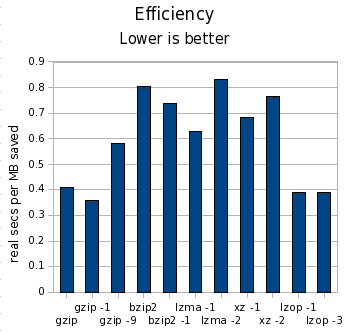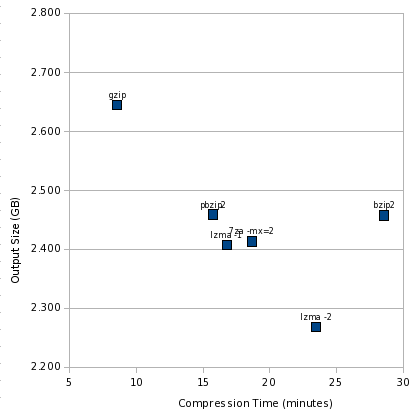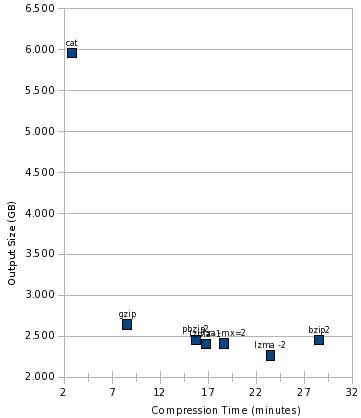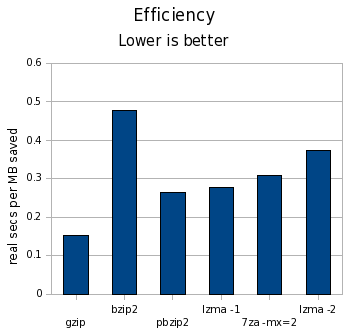We recently bought a Canon Vixia HG20 camcorder. The HG20 records in AVCHD format (MPEG-4 h.264) at up to 1920×1080. To get from the camcorder to a DVD (or something we can upload to the web), I need some sort of video editing software. This lets me trim out the boring bits, encode the video for DVD, etc.
Background
In addition to DVD creation and web uploading, I want the ability to burn high-definition video discs. 1920×1080 is significantly higher resolution than you get from a DVD. There are two main ways to go: a blu-ray format disc, or an AVCHD disc. A blu-ray disc has to be burned onto BD-R media, which costs about $5 each, using a blu-ray burner, which costs about $200. AVCHD discs use the same h.264 encoding that the camcorder does, meaning they have better compression and can be burned onto regular DVD+R media, fitting about 30 minutes onto a DVD. Moreover, it is possible to move AVCHD files directly from a camcorder to an AVCHD disc without re-encoding, resulting in higher quality and lower playing time. The nicer blu-ray players, such as the PS3, can play AVCHD discs.
AVCHD seems pretty clearly the direction the industry is moving. Compared to the tape-based HDV, ACVHD has higher quality with lower bitrates, better resolution, and much greater convenience. Hard disk or SD-based AVCHD camcorders are pretty competitive in terms of price by now too, often cheaper than tape-based ones.
The downside of AVCHD is that it takes more CPU power to process. Though as video tasks are often done in batch, that wouldn’t have to be a huge downside. The bigger problem is that, though all the major video editing software claims to support AVCHD, nobody really supports it well yet.
The Contenders
Back when I got my first camcorder in about 2001 — the one that I’m replacing now — you pretty much had to have a Mac to do any sort of reasonable consumer or prosumer-level video editing. We bought our first iMac back then to work with that, and it did work well with the MiniDV camera.
Today, there’s a lot more competition out there. The Mac software stack has not really maintained its lead — some would even say that it’s regressed — and the extremely high cost of buying a Mac capable of working with AVCHD, plus Final Cut Express, makes that option completely out of the question for me. It would be roughly $2500.
Nobody really supports AVCHD well yet, even on the Mac. Although most programs advertise support of “smart rendering” — a technique that lets the software merely copy unchanged footage when outputting to the same format as the input — none of them have smart rendering that actually works with AVCHD source material. Though this fact is never documented, though discussed on forums.
Another annoyance, having used Final Cut Express in the past, is that with these programs you can’t just go to the timeline and say “delete everything between 1:35 and 3:52”; you have to go in and split up clips, then select and delete them. They seem to be way too concerned about dealing with individual clips.
I briefly used Cinelerra on Linux to do some video editing. It’s a very powerful program, but geared at people that are far more immersed in video editing than I. For my needs, it didn’t have enough automation and crashed too much — and that was with MiniDV footage. It apparently does support AVCHD, but I haven’t tried it.
I’ve tried three programs and considered trying a fourth. Here are my experiences:
Ulead/Corel VideoStudio Pro X2
Commonly referenced as the “go to” program for video editing on Windows, I started with downloading the Free Trial of it from Corel. Corel claims that the free trial is full-featured all over on their website, but I could tell almost instantly that it wasn’t. I wound up buying the full version, which came to about $65 after various discounts.
I wanted to like this program. Its output options include AVCHD disc, Blu-ray disc, DVD+R, and the like. Its input options include MiniDV, AVCHD, ripping from DVD, ripping from Bluray, and just about every other format you can think of. And it heavily advertised “proxy editing”, designed to let you edit a scaled-down version of AVCHD video with a low-CPU machine, but refer back to the original high-quality footage for the output.
It didn’t pan out that way.
The biggest problem was the constant crashing. I really do mean constant. It probably crashed on me two dozen times in an hour. If you are thinking that means that it crashes pretty much as soon as I can get it re-opened, you’d be correct. Click the Play button and it hangs. Click a clip and it hangs. Do anything and it hangs.
It did seem to work better with the parts of the source that had been converted to a low-res version with Smart Proxy, though it didn’t eliminate the hangs, just reduced them. And every time I’d have to End Task, it would forget what it had already converted via Smart Proxy — even if I had recently saved the project — and have to start over from scratch.
I spent some time trying to figure out why it always thought my project was 720×480 even when it was 1920×1080, and why the project properties box didn’t even have an option for 1920×1080. After some forum searching, it turns out that the project properties box is totally irrelevant to the program. Yay for good design, anyone?
VideoStudio Pro X2 does have good output options, allowing combination of multiple source files onto a single DVD or AVCHD disc as separate titles. Unfortunately, its DVD/AVCHD rendering process also — yes — hangs more often than not.
The documentation for VideoStudio Pro X2 is of the useless variety. It’s the sort of thing that feels like it’s saying “The trim tool is for trimming your clips” without telling you what “trimming your clips” means, or making it obvious how to remove material from the middle of a clip.
The proxy editing feature isn’t what it should be either. Instead of being something that just automatically happens and Works in the background, you have to manage its queue in the foreground — and it forgets what it was doing whenever the program hangs.
On the rare occasion when pressing Play did not cause a hang, the AVCHD footage played back at about 0.5fps — far, far worse than PowerDirector manages on the same machine. Bits that had been rendered for proxy editing did appear to play at full framerate.
I have applied for a refund for this purchase from Corel under their 30-day return policy, and have already uninstalled it from my disk. What a waste.
CyberLink PowerDirector 7 Ultra
This was the second program I tried, and the one I eventually bought. Its feature set is not quite as nice as Corel’s, especially when it comes to versatility of output options. On the other hand, it feels… done. It only crashed two or three times on me — apparently that’s GOOD on Windows? Things just worked. It appears to have proxy editing support, but it is completely transparent and plays back with a decent framerate even without it. It can output to AVCHD, Bluray, and DVD, though smart rendering doesn’t work with AVCHD source material.
Its weakness compared to the Corel package is that it doesn’t have as many options for formatting these discs. You can have only one title on a disc, though you can have many chapters. You have some, but not much, control over compression parameters. The same goes for exporting files for upload to the web or saving on your disk.
The documentation is polished and useful for the basics, though not extensive.
Overall, this package works, supports all the basics I wanted from it, so I’m using it for now.
Adobe Premiere Elements 7
I downloaded the trial of this one too. I opened it up, and up popped a dialog box asking what resolution my project would be, interlacing settings, etc. I thought “YES — now that’s the kind of program I want.” As I tried out the interface, I kept thinking the same. This was a program not just for newbies, but for people that wanted a bit more control.
Until it came to the question of output. Premiere Elements 7 was the only package I looked at that had no option to burn an AVCHD disc. DVD or Blu-ray only. That’s a deal-breaker for me. There’s no excuse for a program in this price range to not support the only affordable HD disc option out there. So I didn’t investigate very much farther.
Another annoying thing is that Adobe seems to treat all of their software as a commercial. I’m a user, not an audience, dammit. I do not want to buy some photoshop.net subscription when I buy a video editing program. I do not want to see ads for stuff when I’m reading PDFs. LEAVE ME ALONE, ADOBE.
I just felt sleazy even giving them my email address, let alone installing the program on my system. I think I will feel like a better person once I reboot into Windows and wipe it off my system.
Pinnacle Studio 12
Another program that comes highly rated. But I never installed it because its “minimum system requirements” state that it needs an “Intel Core 2 Quad 2.66GHz or higher” for 1920×1080 AVCHD editing. And I have only a Core 2 Duo 2.66GHz — half the computing horsepower that it wants. And since they offer no free trial, I didn’t bother even trying it, especially since PowerDirector got by fine with my CPU.
Conclusions
This seems to be a field where we can say “all video editing software sucks; some just suck a little less.” I’m using PowerDirector for now, but all of the above programs should have new versions coming out this year, and I will be keeping a close eye to see if any of them stop being so bad.