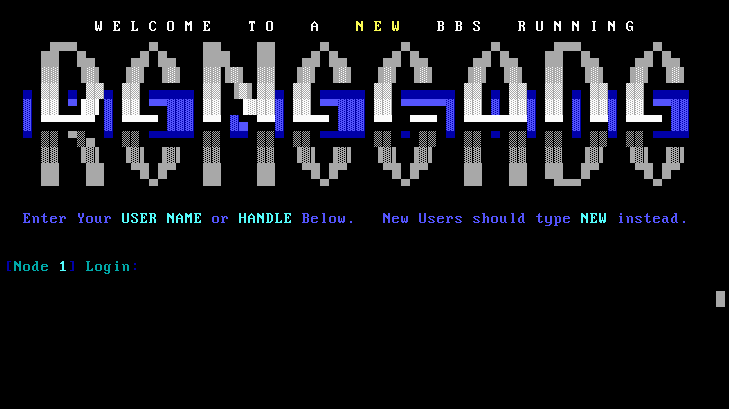Inspired by a weekend visit to Vintage Computer Festival Midwest at which my son got to play Zork on an amber console hooked up to a MicroPDP-11 running 2BSD, I decided it was time to act on my long-held plan to get a real old serial console hooked up to Linux.
Not being satisfied with just doing it for the kicks, I wanted to make it actually usable. 30-year-old DEC hardware meets Raspberry Pi. I thought this would be pretty easy, but it turns out is was a lot more complicated than I realized, involving everything from nonstandard serial connectors to long-standing kernel bugs!
Selecting a Terminal — And Finding Parts
I wanted something in amber for that old-school feel. Sadly I didn’t have the forethought to save any back in the 90s when they were all being thrown out, because now they’re rare and can be expensive. Search eBay and pretty soon you find a scattering of DEC terminals, the odd Bull or Honeywell, some Sperrys, and assorted oddballs that don’t speak any kind of standard protocol. I figured, might as well get a vt, since we’re still all emulating them now, 40+ years later. Plus, my old boss from my university days always had stories about DEC. I wish he were still around to see this.
I selected the vt420 because I was able to find them, and it has several options for font size, letting more than 24 lines fit on a screen.
Now comes the challenge: most of the vt420s never had a DB25 RS-232 port. The VT420-J, an apparently-rare international model, did, but it is exceptionally rare. The rest use a DEC-specific port called the MMJ. Thankfully, it is electrically compatible with RS-232, and I managed to find the DEC H8571-J adapter as well as a BC16E MMJ cable that I need.
I also found a vt510 (with “paperwhite” instead of amber) in unknown condition. I purchased it, and thankfully it is also working. The vt510 is an interesting device; for that model, they switched to using a PS/2 keyboard connector, and it can accept either a DEC VT keyboard or a PC keyboard. It also supports full key remapping, so Control can be left of A as nature intended. However, there’s something about amber that is just so amazing to use again.
Preparing the Linux System
I thought I would use a Raspberry Pi as a gateway for this. With built-in wifi, that would let me ssh to other machines in my house without needing to plug in a serial cable – I could put the terminal wherever. Alternatively, I can plug in a USB-to-serial adapter to my laptop and just plug the terminal into it when I want. I wound up with a Raspberry Pi 4 kit that included some heatsinks.
I had two USB-to-serial adapters laying around: a Keyspan USA-19HS and a Digi I/O Edgeport/1. I started with the Keyspan on a Raspberry Pi 4 on the grounds that I didn’t have the needed Edgeport/1 firmware file laying about already. The Raspberry Pi does have serial capability integrated, but it doesn’t use RS-232 voltages and there have been reports of it dropping characters sometimes, so I figured the easy path would be a USB adapter. That turned out to be only partially right.
Serial Terminals with systemd
I have never set up a serial getty with systemd — it has, in fact, been quite a long while since I’ve done anything involving serial other than the occasional serial console (which is a bit different purpose).
It would have taken a LONG time to figure this out, but thanks to an article about the topic, it was actually pretty easy in the end. I didn’t set it up as a serial console, but spawning a serial getty did the trick. I wound up modifying the command like this:
ExecStart=-/sbin/agetty -8 -o '-p -- \\u' %I 19200 vt420
The vt420 supports speeds up to 38400 and the vt510 supports up to 115200bps. However, neither can process plain text at faster than 19200 so there is no point to higher speeds. And, as you are about to see, they can’t necessarily even muster 19200 all the time.
Flow Control: Oh My
The unfortunate reality with these old terminals is that the processor in them isn’t actually able to keep up with line speeds. Any speed above 4800bps can exceed processor capabilities when “expensive” escape sequences are sent. That means that proper flow control is a must. Unfortunately, the vt420 doesn’t support any form of hardware flow control. XON/XOFF is all it’ll do. Yeah, that stinks.
So I hooked the thing up to my desktop PC with a null-modem cable, and started to tinker. I should be able to send a Ctrl-S down the line and the output from the pi should immediately stop. It didn’t. Huh. I verified it was indeed seeing the Ctrl-S (open emacs, send Ctrl-S, and it goes into search mode). So something, somehow, was interfering.
After a considerable amount of head scratching, I finally busted out the kernel source. I discovered that the XON/XOFF support is part of the serial driver in Linux, and that — ugh — the keyspan serial driver never actually got around to implementing it. Oops. That’s a wee bit of a bug. I plugged in the Edgeport/1 instead of the Keyspan and magically XON/XOFF started working.
Well, for a bit.
You see, flow control is a property of the terminal that can be altered by programs on a running system. It turns out that a lot of programs have opinions about it, and those opinions generally run along the lines of “nobody could possibly be using XON/XOFF, so I’m going to turn it off.” Emacs is an offender here, but it can be configured. Unfortunately, the most nasty offender here is ssh, which contains this code that is ALWAYS run when using a pty to connect to a remote system (which is for every interactive session):
tio.c_iflag &= ~(ISTRIP | INLCR | IGNCR | ICRNL | IXON | IXANY | IXOFF);
Yes, so when you use ssh, your local terminal no longer does flow control. If you are particularly lucky, the remote end may recognize your XON/XOFF characters and process them. Unfortunately, the added latency and buffering in going through ssh and the network is likely to cause bursts of text to exceed the vt420’s measly 100-ish-byte buffer. You just can’t let the remote end handle flow control with ssh. I managed to solve this via GNU Screen; more on that later.
The vt510 supports hardware flow control! Unfortunately, it doesn’t use CTS/RTS pins, but rather DTR/DSR. This was a reasonably common method in the day, but appears to be totally unsupported in Linux. Bother. I see some mentions that FreeBSD supports DTR/DSR flow (dtrflow and dsrflow in stty outputs). It definitely looks like the Linux kernel has never plumbed out the reaches of RS-232 very well. It should be possible to build a cable to swap DTR/DSR over to CTS/RTS, but since the vt420 doesn’t support any of this anyhow, I haven’t bothered.
Character Sets
Back when the vt420 was made, it was pretty hot stuff that it was one of the first systems to support the new ISO-8859-1 standard. DEC was rather proud of this. It goes without saying that the terminal knows nothing of UTF-8.
Nowadays, of course, we live in a Unicode world. A lot of software crashes on ISO-8859-1 input (I’m looking at you, Python 3). Although I have old files from old systems that have ISO-8859-1 encoding, they are few and far between, and UTF-8 rules the roost now.
I can, of course, just set LANG=en_US and that will do — well, something. man, for instance, renders using ISO-8859-1 characters. But that setting doesn’t imply that any layer of the tty system actually converts output from UTF-8 to ISO-8859-1. For instance, if I have a file with a German character in it and use ls, nothing is going to convert it from UTF-8 to ISO-8859-1.
GNU Screen also, as it happens, mostly solves this.
GNU Screen to the rescue, somewhat
It turns out that GNU Screen has features that can address both of these issues. Here’s how I used it.
First, in my .bashrc, I set this:
if [ `tty` = "/dev/ttyUSB0" ]; then
stty -iutf8
export LANG=en_US
export MANOPT="-E ascii"
fi
Then, in my .screenrc, I put this:
defflow on
defencoding UTF-8
This tells screen that the default flow control mode is on, and that the default encoding for the pty that screen creates is UTF-8. It determines the encoding for the physical terminal for the environment, and correctly figures it to be ISO-8859-1. It then maps between the two! Yes!
My little ssh connecting script then does just this:
exec screen ssh "$@"
Which nicely takes care of the flow control issue and (most of) the encoding issue. I say “most” because now things like man will try to render with fancy em-dashes and the like, which have no representation in iso8859-1, so they come out as question marks. (Setting MANOPT=”-E ascii” fixes this) But no matter, it works to ssh to my workstation and read my email! (mu4e in emacs)
What screen doesn’t help with are things that have no ISO-8859-1 versions; em-dashes are the most frequent problems, and are replaced with unsightly question marks.
termcaps, terminfos, and weird things
So pretty soon you start diving down the terminal rabbit hole, and you realize there’s a lot of weird stuff out there. For instance, one solution to the problem of slow processors in terminals was padding: ncurses would know how long it would take the terminal to execute some commands, and would send it NULLs for that amount of time. That calculation, of course, requires knowledge of line speed, which one wouldn’t have in this era of ssh. Thankfully the vt420 doesn’t fall into that category.
But it does have a ton of modes. The Emacs On Terminal page discusses some of the interesting bits: 7-bit or 8-bit control characters, no ESC key, Alt key not working, etc, etc. I believe some of these are addressed by the vt510 (at least in PC mode). I wonder whether Emacs or vim keybindings would be best here…
Helpful Resources
- Terminals Wiki
- vt100.net – mainly about DEC terminals vt50 and up, but some about others as well.
- Wyse Terminal Knowledge Base (via archive.org)
- Televideo terminals (via archive.org)
- Wikipedia on terminals
- Richard Shuford’s fantastic archive of Video Terminal Information – now sadly offline and only available frmo archive.org.
- Text-Terminal HOWTO
- Using an ASCII terminal for Debian
- Back to the future: Using a vt220
- Text-mode browser resources:
Update 2025-09-17: I have new article that covers running the Debian installer over a serial terminal, using a serial terminal as a Linux console, and an easier method for configuring systemd than the link above.