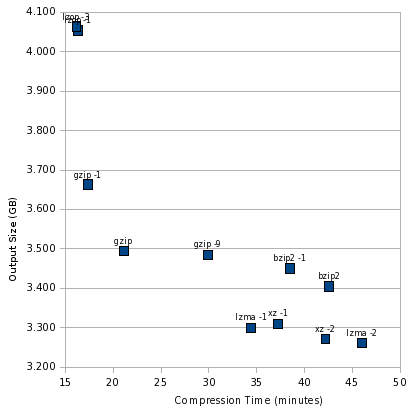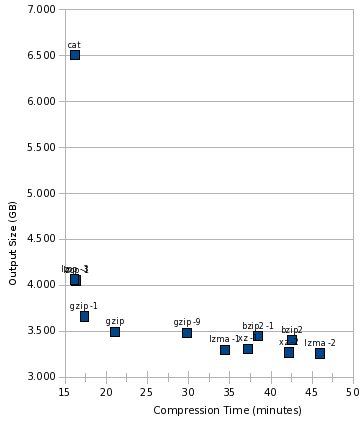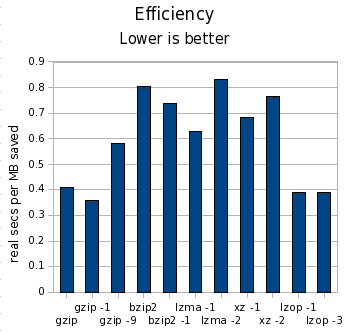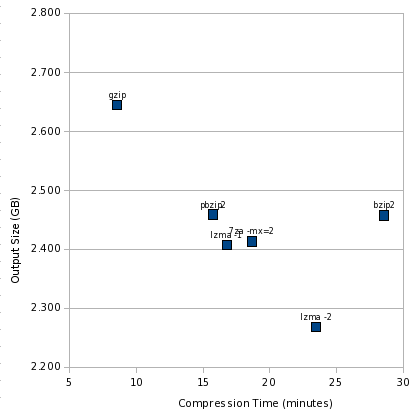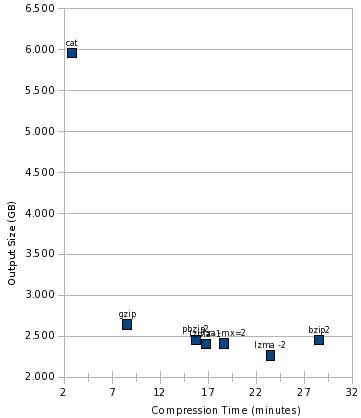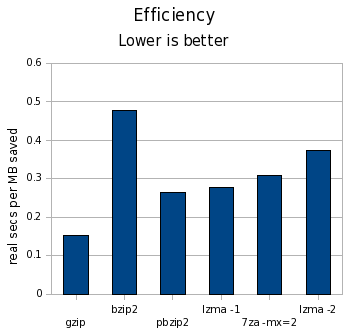I asked for suggestions a few days ago. I got several good ones, and investigated them. You can find my original criteria at the link above. Here’s what I came up with:
Google Code
Its very simple interface appeals to me. It has an issue tracker, a wiki, a download area. But zero integration with git. That’s not necessarily a big problem; I can always keep on hosting git repos at git.complete.org. It is a bit annoying, though, since I wouldn’t get to nicely link commit messages to automatic issue closing.
A big requirement of mine is being able to upload tarballs or ZIP files from the command line in an automated fashion. I haven’t yet checked to see if Google Code exports an API for this. Google Code also has a lifetime limit of 25 project creations, though rumor has it they may lift the limit if you figure out where to ask and ask nicely.
URL: googlecode.com
Gitorious
Gitorious is one of the two Git-based sites that put a strong emphasis on community. Like Github, Gitorious tries to make it easy for developers to fork projects, submit pull requests to maintainers, and work together. This aspect of it does hold some appeal to me, though I have never worked with one of these sites, so I am somewhat unsure of how I would use it.
The downside of Gitorious or Github is that they tie me to Git. While I’m happy with Git and have no plans to change now, I’ve changed VCSs many times over the years when better tools show up; I’ve used, in approximately this order, CVS, Subversion, Arch/tla, baz, darcs, Mercurial, and Git, with a brief use of Perforce at a job that required it. I may use Git for another 3 years, but after 5 years will Git still be the best VCS out there? I don’t know.
Gitorious fails several of my requirements, though. It has no issue tracker and no downloads area.
It can spontaneously create a tar.gz file from the head of any branch, but not a zip file. It is possible to provide a download of a specific revision, but this is not very intuitive for the end user.
Potential workarounds include using Lighthouse for bug tracking (they do support git integration for changelog messages) and my own server to host tarballs and ZIP files — which I could trivially upload via scp.
URL: gitorious.org
Github
At first glance, this is a more-powerful version of Gitorious. It has similar community features, has a wiki, but adds an issue tracker, download area, home page capability, and a bunch of features. It has about a dozen pre-built commit hooks, that do everything from integrate with Lighthouse to pop commit notices into Jabber.
But there are surprising drawbacks, limitations, and even outright bugs all throughout. And it all starts with the user interface.
On the main project page, the user gets both a download button and a download tab. But they don’t do the same thing. Talk about confusing!
The download button will make a ZIP or tarball out of any tag in the repo. The download tab will also do the same, though presented in a different way; but the tab can also offer downloads for files that the maintainer has manually uploaded. Neither one lets you limit the set of tags presented, so if you have an old project with lots of checkpoints, the poor end user has to sift through hundreds of tags to find the desired version. It is possible to make a tarball out of a given branch, so a link to the latest revision could be easy, but still.
Even worse, there’s a long-standing issue where several of the tabs get hidden under other on-screen elements. The wiki tab, project administration tab, and sometimes even the download tab are impacted. It’s been open since February with no apparent fix.
And on top of that, uploading arbitrary tarballs requires — yes — Flash. Despite requests to make it scriptable, they reply that there is no option but Flash and they may make some other option sometime.
The issue tracker is nice and simple. But it doesn’t support attachments. So users can’t attach screenshots, debug logs, or diffs.
I really wanted to like Github. It has so many features for developers. But all these surprising limitations make it a pain both for developers (I keep having to “view source” to find the link to the wiki or the project admin page) and for users (confusing download options, lack of issue attachments). In the end, I think the display bug is a showstopper for me. I could work around some of the others by having a wiki page with links to downloads and revisions and giving that out as the home page perhaps. But that’s a lot of manual maintenance that I would rather avoid.
URL: github.com
Launchpad
Launchpad is the project management service operated by Canonical, the company behind Ubuntu. While Launchpad can optionally integrate well with Ubuntu, that isn’t required, so non-developers like me can work with it fine.
Launchpad does offer issue tracking, but no wiki. It has a forum of sorts though (the “Answers” section). It has some other features, such as blueprints, that would likely only be useful for projects larger than the ones I would plan to use it for.
It does have a downloads area, and they say they have a Python API. I haven’t checked it out, but if it supports scriptable uploads, that would work for me.
Besides the lack of a wiki, Launchpad is also tied to the bzr VCS. bzr was one of the early players in DVCS, written as a better-designed successor to tla/Arch and baz, but has no compelling features over Git or Mercurial for me today. I have no intention of switching to or using it any time soon.
Launchpad does let you “import” branches from another VCS such as Git or svn. I set up an “import” branch for a test project yesterday. 12 hours later, it still hasn’t imported anything; it’s just sitting at “pending review.” I have no idea if it ever will, or why setting up a bzr branch requires no review but a git branch requires review. So I am unable to test the integration between it and the changesets, which is really annoying.
So, some possibilities here, but the bzr-only thing really bugs me. And having to have my git trees reviewed really goes against the “quick and simple” project setup that I would have preferred to see.
URL: launchpad.net
Indefero
Indefero is explicitly a Google Code clone, but aims to be a better Google Code than Google Code. The interface is similar to Google’s — very simple and clean. Unlike Google Code, Indefero does support Git. It supports a wiki, downloads area, and issue tracker. You can download the PHP-based code and run it yourself, or you can get hosting from the Indefero site.
I initially was favorably impressed by Indefero, but as I looked into it more, I am not very impressed right now. Although it does integrate with Git, and you can refer to an issue number in a Git commit, a Git commit can’t close an issue. Git developers use git over ssh to interact with it, but it supports only one ssh key per user — so this makes it very annoying if I wish to push changes from all three of the machines I regularly do development with. Despite the fact that this is a “high priority” issue, it hasn’t been touched by the maintainer in almost a month, even though patches have been offered.
Indefero can generate files based on any revision in git, or based on the latest on any branch, but only in ZIP format (no tar.gz).
Although the program looks very nice and the developer clueful, Indefero has only one main active developer or committer, and he is a consultant that also works on other projects. That makes me nervous about putting too many eggs into the Indefero basket.
URL: indefero.net
Trac
Trac is perhaps the gold standard of lightweight project management apps. It has a wiki, downloads, issue tracking, and VCS integration (SVN only in the base version, quite a few others with 3rd-party plugins). I ran trac myself for awhile.
It also has quite a few failings. Chief among them is that you must run a completely separate Trac instance for each project. So there is no possible way to go to some dashboard and see all bugs assigned to you from all projects, for instance. That is what drove me away from it initially. That and the serious performance problems that most of its VCS backends have.
URL: trac.edgewall.org
Redmine
Redmine is designed to be a better Trac than Trac. It uses the same lightweight philosophy in general, has a wiki, issue tracker, VCS integration, downloads area, etc. But it supports multiple projects in a sane and nice way. It’s what I currently use over on software.complete.org.
Redmine has no API to speak of, though I have managed to cobble together an automatic uploader using curl. It was unpleasant and sometimes breaks on new releases, but it generally gets the job done.
I have two big problems with Redmine. One is performance. It’s slow. And when web spiders hit it, it sometimes has been so slow that it takes down my entire server. Because of the way it structures its URLs, it is not possible to craft a robots.txt that does the right thing — and there is no plan to completely fix it. There is, however, a 3rd-party plugin that may help.
The bigger problem relates to maintaining and upgrading Redmine. This is the first Ruby on Rails app I have ever used, and let me say it has made me want to run away screaming from Ruby on Rails. I’ve had such incredible annoyances installing and upgrading this thing that I can’t even describe what was wrong. All sorts of undocumented requirements for newer software, GEMS that are supposed to work with it but don’t, having to manually patch things so they actually work, conflicts with what’s on the system, and nobody in the Redmine, Rails, or Ruby communities being able to help. I upgrade rarely because it is such a hassle and breaks in such spectacular ways. I don’t think this is even Redmine’s fault; I think it’s a Rails and Ruby issue, but nevertheless, I am stuck with it. My last upgrade was a real mess — bugs in the PostgreSQL driver — the newer one that the newer GEM that the newer Redmine required — were sending invalid SQL to it. Finally patched it myself, and this AFTER the whole pain that is installing gems in Ruby.
I’d take a CGI script written in Bash over Ruby on Rails after this.
That said, Redmine has the most complete set of the features I want of all the programs I’ve mentioned on this page.
URL: redmine.org
Savannah
Savannah is operated by the Free Software Foundation, and runs a fork of the SourceForge software. Its fork does support Git, but lacks a wiki. It has the standard *forge issue tracker, download area, home page support, integrated mailing lists, etc. It also has the standard *forge over-complexity.
There is a command-line SourceForge uploader in Debian that could potentially be hacked to work with Savannah, but I haven’t checked.
URL: savannah.nongnu.org
berlios.de
Appears to be another *forge clone. Similar to Savannah, but with a wiki, ugly page layout, and intrusive ads.
URL: berlios.de
SourceForge
Used to be the gold-standard of project hosting. Now looks more like a back alley in a trashy neighborhood. Ads all over the place, and intrusive and ugly ones at that. The ads make it hard to use the interface and difficult to navigate, especially for newbies. No thanks.
Conclusions
The four options that look most interesting to me are: Indefero, Github, Gitorious, and staying with Redmine. The community features of Github, Gitorious, and Launchpad all sound interesting, but I don’t have the experience to evaluate how well they work in practice — and how well they encourage “drive by commits” for small projects.
Gitorious + Lighthouse and my own download server merits more attention. Indefero still makes me nervous due to the level of development activity and single main developer. Github has a lot of promise, but an interface that is too confusing and buggy for me to throw at end users. That leaves me with Redmine, despite all the Rails aggravations. Adding the bot blocking plugin may just get me what I want right now, and is certainly the path of least resistance.
I am trying to find ways to build communities around these projects. If I had more experience with Github or Gitorious, and thought their community features could make a difference for small projects, I would try them.